Getting Started
Features
Images
Images are everywhere and very useful to make your website very pleasant.
Let’s learn how to use them using gatsby-source-google-docs.
Usage in Google Docs
Fortunately, it’s very easy to add images in Google Docs.
Checkout the menu Insert → Image to see all the possibilities:
- Upload from computer
- Search the web
- From Google Drive
- From Google Photos
- By URL
- From your camera
One you added it to your document, you may want to fill title and alt texts. To do so Right-click on image and fill Alt text data
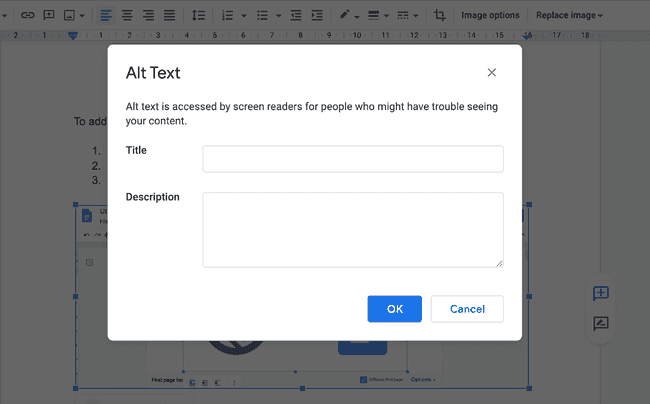
Usage in Gatsby
Unfortunately, Google Docs images URLs are short time limited. That’s why gatsby-source-google-docs download every remote image during the build step.
To process downloaded images, you will need to install gatsby-plugin-sharp,gatsby-transformer-sharp, gatsby-remark-images and optionally gatsby-remark-gifs if you use GIF images in your documents.
yarn add gatsby-image gatsby-plugin-sharp gatsby-transformer-sharp gatsby-remark-images gatsby-remark-gifsAdd plugins to your gatsby-config.js file.
module.exports = {
plugins: [
"gatsby-plugin-sharp",
"gatsby-transformer-sharp",
"gatsby-source-google-docs",
{
resolve: "gatsby-transformer-remark",
options: {
plugins: [
"gatsby-remark-images",
"gatsby-remark-gifs",
],
},
},
]
}If you want to use covers to highlight your pages, you need to check How to use cover.